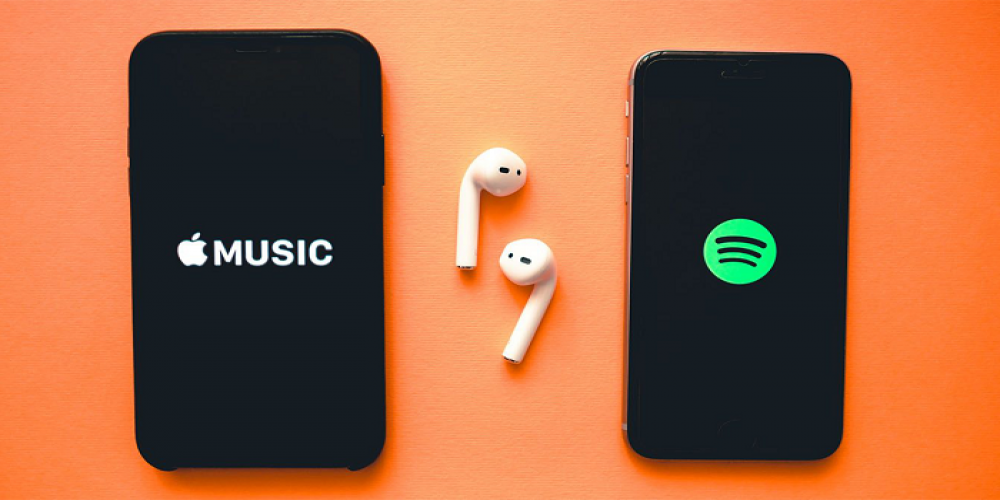
Why do you migrate from one streaming service to another? There are various reasons: you see an attractive discount, you join the new service under a family plan, or you just find there some music that your old provider lacks. What you definitely want to take with you, though, is your playlists. And here is the solution for migrants from Apple Music to Spotify and vice versa.
While none of these services has built-in utilities for migration (who would want their audience to easier walk away?), there are functional third-party solutions that reshape your playlists on a new service if they access the old ones. One of these solutions for iOS is SongShift, an app for transferring playlists across various streaming services. Along with Apple Music and Spotify, it supports Pandora, YouTube Music, Tidal, Qobuz, and many others.
How to Transfer Playlists from Apple Music to Spotify
First of all, you need to authorize Apple Music and Spotify under SongShift. To authorize in Apple Music, open SongShift and tap on the Apple Music icon. On iPhone, you should log in automatically. With Spotify, you will have to enter your login and password manually or log in with Facebook, Google, or Apple. Any of these methods are equally valid. When SongShift asks for a number of permissions, grant them.
To start the transfer, do the following:
1. Tap “+” to set up a new transfer
2. Choose the source service (let it be Apple Music)
3. Toggle “Multiple Playlists” to sync more than one playlist
4. Choose the playlist(s) you want to sync
5. Tap “Done”
6. Choose the destination service (in our case, it’s Spotify)
7. Choose “New Playlist” to form a new playlist based on your source
8. Tap “Continue”
9. Tap “I’m Finished” and wait until all of the tracks are synced
10. If there are any conflicts, rematch the tracks manually or ignore them
It works equally great in any direction across the supported services. If you want to quit Spotify because of Rogangate or whatever else and switch to Apple Music, the algorithm is the same.
How Does It Work?
Along with the track itself, a streaming service shares various metadata about it. It’s the release info (album/single/compilation, year, label), the version info (studio/live/remix/extended), and even the meta name, in case there are various musicians/bands under the same name. Do you remember, for example, a British band named Nirvana, a Belgian jazz band Placebo, or a German Eurodance singer Nina, as well as more famous eponymous artists?
As the app searches for matches in the destination catalogs, it shows you the process. If all the matches are found, the process is successful. If not, SongShift shows you the tracks that it couldn’t sync. You can review these tracks and search for matching ones manually.
SongShift and the Band
Of course, SongShift is not the only app that mechanizes the job of finding matches and recreating playlists. There are other apps for iOS, like Stamp, TuneMyMusic, and others. MusConv is an alternative app for Windows and Mac. You may find it easier to sit at your desktop or laptop with its larger screen to process large playlists. The results will be playable on your mobile devices anyway. And if you prefer Android (which also has an Apple Music app), there are services like FreeYourMusic.
The result of this attempt may be discouraging, though. If you find your destination service lacks too many tracks you love, you may change your mind and cancel the transfer. And what about you? Does it take a lot to make you change your streaming music provider, or are you an easy mover? And what’s your choice now? Let’s speak about the music in the comments!

Leave a comment
Your comment is awaiting moderation. We save your draft here
0 Comments